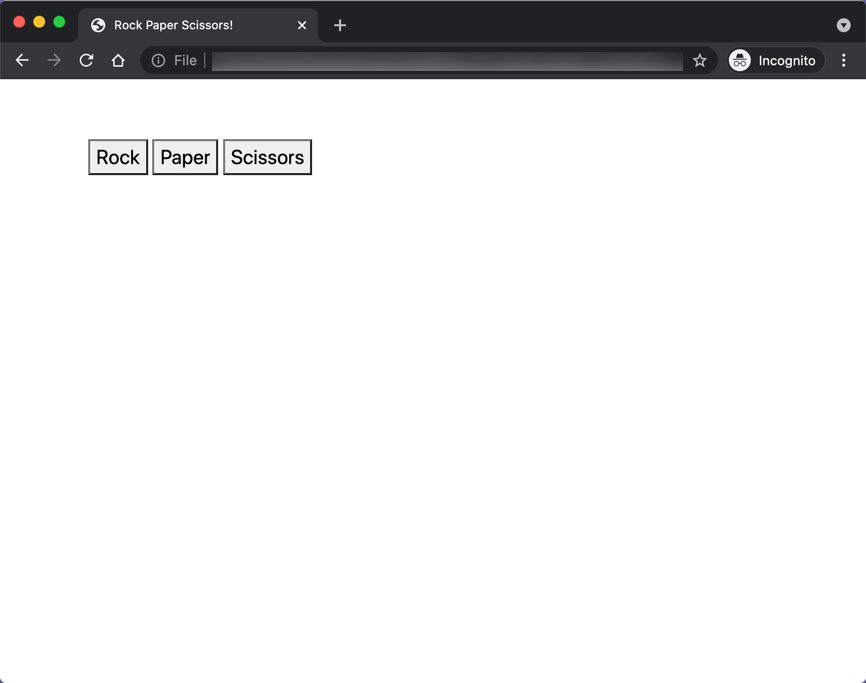Step 4
Wrap the buttons in a Bootstrap container:
<body>
+ <div class="container">
<button>Rock</button>
<button>Paper</button>
<button>Scissors</button>
+ </div>
</body>
Reminder: the above code snippet is displayed in the "diff" format. In this format, each changed line is prepended with a + or a - symbol. The + indicates a line added to the code. The - shows a line removed from the code. You should not copy the + or - symbols when you copy this to your source code. Instead, you must remove the lines highlighted with - from your code and add those highlighted with +.
Save the page and view it in the browser:
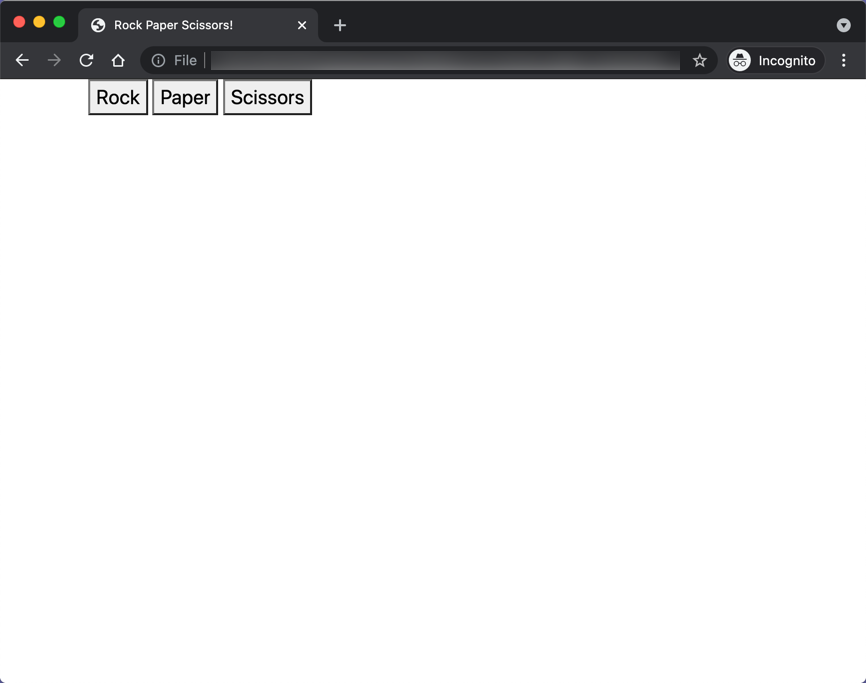
Notice the buttons are too close to the top of the page. We can easily fix this issue by using Bootstrap shorthand for margin:
<body>
- <div class="container">
+ <div class="container my-5">
<button>Rock</button>
<button>Paper</button>
<button>Scissors</button>
</div>
</body>
The class my-5 adds a margin to the top and bottom of its HTML element. Bootstrap has a wide range of shorthand for margin and padding to modify an element's appearance. Read more about it here.
Save the page and view it in the browser: